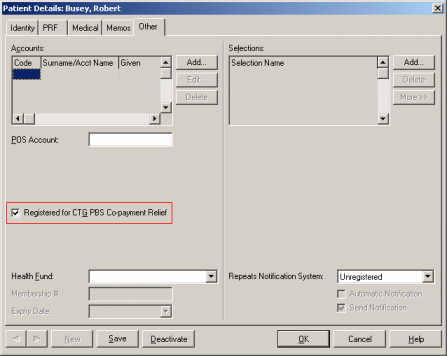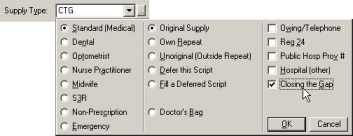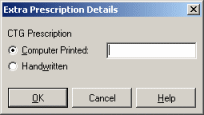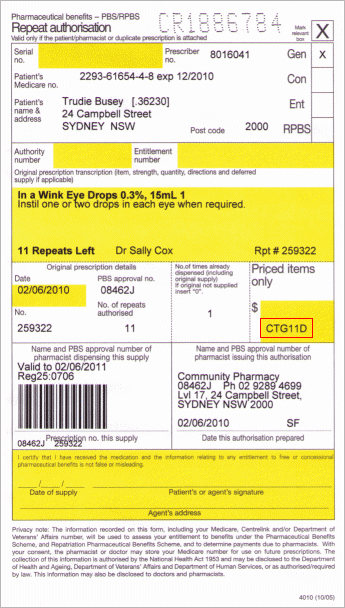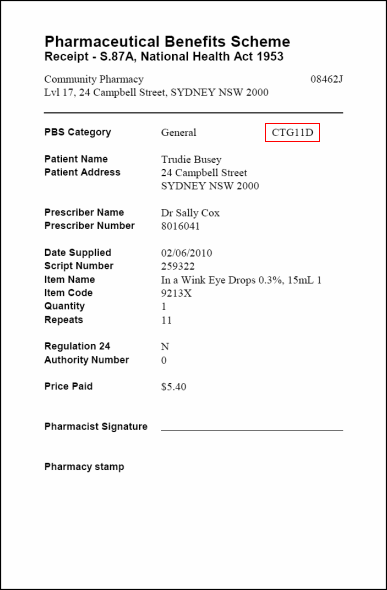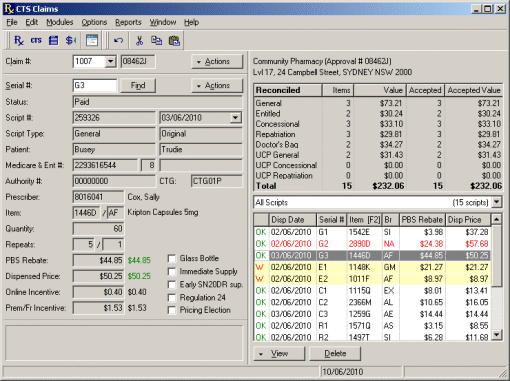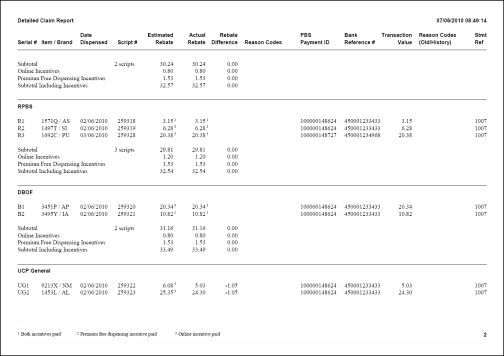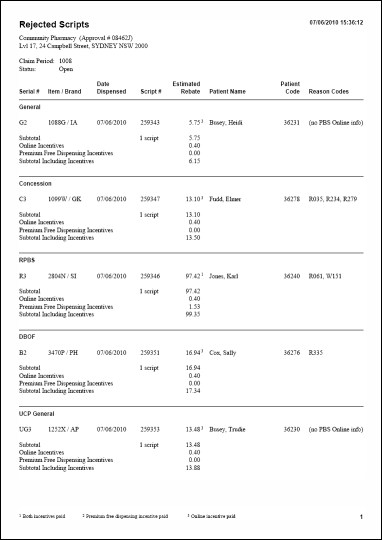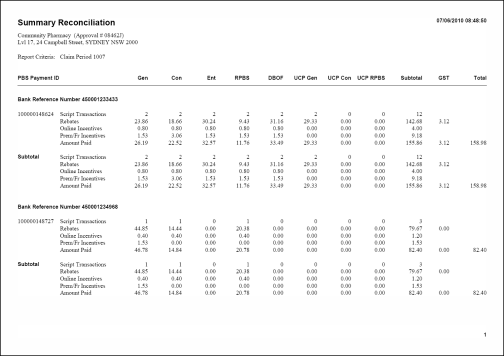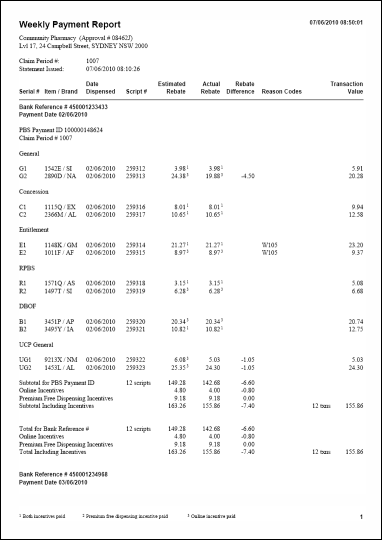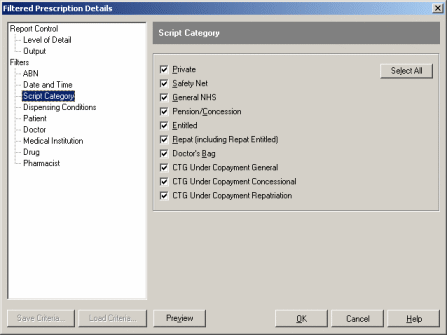Quick Start: How to Dispense CTG Scripts
To dispense a CTG script:
-
Ensure that the patient is registered for CTG PBS
co-payment relief:On the Patient Details screen, select the Other tab, and tick the Registered for CTG PBS Co-payment Relief checkbox.
-
Dispense the script with a Supply Type of CTG:
At the main Dispensing screen, select CTG in the Supply Type box. You can press C when the cursor is in the box, or use the
drop-down panel.At the pop-up screen displayed, do one of the following:
For
computer-printed CTG prescriptions with acomputer-printed CTG annotation, select Computer Printed, then type the CTG annotation into the adjacent box.For handwritten CTG prescriptions, or
computer-printed CTG prescriptions with a handwritten CTG endorsement, select Handwritten.
Choose OK from the pop-up screen to return to the main Dispensing screen.
|
NOTE: CTG scripts can only be dispensed to patients who are registered for CTG PBS |
For more information:
See the details below on Closing the Gap functions in SUREfire Dispensing
Check the PBS
Co-Payment Measure Wall PosterRefer to the PBS
Co-Payment Measure Pharmacy Staff Resource Booklet.
Details
This article covers the following information on Closing the Gap functions in SUREfire Dispensing:
- Introduction
- Recording Patient CTG Registration
- Identifying CTG Scripts
- Dispensing CTG Scripts
- Repeat Forms and Other Script Documents
- CTG Pricing and Serialisation
- Under
Co-Payment CTG Scripts - Under
Co-Payment CTG Scripts and Additional Fees - Claiming CTG Scripts
- Claim Paperwork for CTG Scripts
- CTG Reporting Changes
- Other CTG Changes
Introduction
The Closing The Gap (CTG) indigenous health initiative commenced on 1 July 2010. Under this initiative, eligible Aboriginal and Torres Strait Islander patients can be registered by their medical practitioners for CTG PBS
Prescriptions for such patients which are annotated for dispensing with CTG PBS
In simple terms, general CTG patients pay the price usually paid by concessional patients, and concessional CTG patients pay the price usually paid by safety net entitled patients. The scripts are still serialised into their normal payment categories, and their PRF values are as if they were dispensed at the normal rate.
Recording Patient CTG Registration
To record that a patient is registered for CTG PBS
- Select the Other tab.
- Tick the Registered for CTG PBS
Co-payment Relief checkbox.
|
NOTE: CTG scripts can only be dispensed to patients who are registered for CTG PBS |
Identifying CTG Scripts
Prescriptions for patients who are registered for CTG PBS
Computer printed CTG prescriptions have a number in the format CTGnnX (the letters CTG, followed by a two digit number, followed by a single letter) printed to the right of the patient's name and address.
Handwritten CTG prescriptions have the letters CTG written on them, initialled by the prescriber.
Prescriptions which are not identified in this manner should be dispensed as ordinary scripts.
Dispensing CTG Scripts
To dispense a CTG script, select CTG in the Supply Type box. You can:
- Press C when the cursor is in the box.
- Use the drop down panel.
Do this for combinations such as CTG Unoriginal, CTG Reg 24, etc.
The CTG supply type is only accessible if the current patient is registered for CTG PBS
Entering the CTG Annotation
Use the Extra Prescription Details screen to record the CTG annotation on the prescription.
-
For
computer-printed CTG prescriptions with acomputer-printed CTG annotation, select Computer Printed, then type the CTG annotation into the adjacent box.The CTG annotation is the number in CTGnnX format to the right of the patient's name and address.
-
For handwritten CTG prescriptions, or
computer-printed CTG prescriptions with a handwritten CTG endorsement, select Handwritten.Handwritten CTG prescriptions do not have a recordable annotation, but have a CTG endosement initialled by the prescriber.
Prescriptions printed by prescribing software that has not yet been updated for CTG may have a handwritten CTG endorsement initialled by the prescriber.
The Extra Prescription Details screen is displayed automatically when the CTG supply type is selected. You can also display it at any time by clicking on the ![]() button next to the Supply Type box.
button next to the Supply Type box.
|
NOTE: When you Finish a CTG script, the CTG supply type and the CTG annotation are automatically carried forward for the start of the next script in the same way that the doctor and date of prescribing are carried forward, as a single CTG annotation applies to all items on the prescription form. The Supply Type is automatically reset when you select a new patient. |
Repeat Forms and Other Script Documents
CTG scripts have the CTG annotation printed on the repeat authorisation form at the bottom of the Priced items only box:
The CTG annotation is also shown on the S.87a PBS Receipt:
|
NOTE: For handwritten CTG prescriptions, the CTG annotation shown on the repeat authorisation form and other script documents is CTG00B. |
CTG Pricing and Serialisation
For CTG scripts, the patient pays a reduced rate equivalent to that which a patient at the next level of entitlement under PBS safety net rules would have paid. In simple terms:
General CTG patients pay the price usually paid by concessional patients (i.e. based on a patient contribution of $5.40)
Concessional CTG patients pay the price usually paid by safety net entitled patients (i.e. based on a patient contribution of $0.00).
Any brand price premium, therapeutic goods premium or special patient contribution is paid by the patient.
The PRF value is calculated as if the patient had paid the normal rate for their level of entitlement.
The script is serialised into its normal (non CTG) payment category.
For example:
|
The dispensed price for Kripton Capsules 5mg 60, PBS code 1446D, is currently $50.25. If this item is dispensed to a If this item is dispensed as a CTG script to a general CTG patient, the patient pays $5.40 and the PBS rebate is $44.85. In either case, it is serialised as a general script, and has a PRF value of $33.30. |
Under Co-Payment CTG Scripts
Since CTG scripts are priced using a reduced patient contribution, it is possible to have a CTG script which qualifies for reimbursement by Medicare Australia but which is priced below the normal claimable minimum. These under
For example:
|
The dispensed price for In a Wink Eye Drops 0.3%, 15mL 1, PBS code 9213X, is currently $10.43. If this item is dispensed as a CTG script to a general CTG patient, it is serialised into the Under |
|
NOTE: Do NOT send the paper prescriptions for Under |
Under Co-Payment CTG Scripts and Additional Fees
Safety net (general under
-
For an interim period from 1 July 2010, Medicare Australia will make regular retrospective bulk payments to reimburse pharmacies for any additional fees for CTG under
co-payment claims. These payments will be separate to the normal claim payments.During this interim period, values returned by PBS Online for under
co-payment general CTG scripts will differ from those calculated by SUREfire Dispensing by the amount of the additional fee. -
Once Medicare Australia have incorporated the additional fee into the pricing parameters for under
co-payment claims, additional fees will be included in the normal claim payments and the values returned by PBS Online for underco-payment general CTG scripts will match those calculated by SUREfire Dispensing.
For example:
|
The dispensed price for In a Wink Eye Drops 0.3%, 15mL 1, PBS code 9213X, is currently $10.43. An additional fee of $1.05 applies when dispensed to general patients, for a total of $11.48. If this item is dispensed as a CTG script to a general CTG patient, SUREfire Dispensing calculates a total price of $11.48. The patient pays $5.40, and the PBS rebate of $6.08 consists of the regular $5.03 rebate plus $1.05 for reimbursement of the additional fee. In the interim period from 1 July 2010, PBS Online will return a dispensed price of $10.43 for this item, and a PBS rebate of $5.03. The normal claim payment will include the $5.03, with the additional $1.05 being paid as part of a separate bulk payment. After the interim period, PBS Online will return dispensed price and PBS rebate values that match those calculated by Dispensing, and both the standard rebate and the additional fee will be included in the normal claim payment. |
Claiming CTG Scripts
Claim information for CTG scripts in the regular and under
The main CTS Claims screen has been updated to show the CTG annotation as part of the script details, and to include the new under
The various claim related reports and functions such as Multiple Serial Number Lookup have also been updated to show the new under
Claim Paperwork for CTG Scripts
Paper prescriptions for normally claimable CTG scripts, i.e. those with G, E, C or R serial numbers, should be included in the claim paperwork sent to Medicare Australia.
However, paper prescriptions for under
CTG Reporting Changes
Reports throughout SUREfire Dispensing have been updated to show the new under
The four standard online claiming reports required by Medicare Australia are covered in more detail below, but you will see similar changes in all reports.
Detailed Claim Report
Use the Detailed Claim Report to:
- Reconcile claims at prescription level
- Compare Medicare Australia's actual rebates and incentives with the values estimated by Dispensing
- Identify scripts where the rebate is not what is expected, in order to take appropriate action
- See how the rebate and incentive for each script was paid.
The Detailed Claim Report lists scripts in payment category and serial number order, with the key script details, claiming and banking information alongside. A sample page with CTG scripts in the new under
You can run this report at any time regardless of claim status, although some information such as payment identifiers and bank reference numbers are only available once an electronic statement has been received.
You can also optionally restrict this report to scripts where the difference between the estimated and actual rebates is greater than a specified percentage or dollar value. This helps focus on important claim issues more easily.
Rejected Scripts Report
Use the Rejected Scripts Report to identify scripts with issues that need to be corrected before a claim is closed.
The Rejected Scripts Report lists scripts that are currently rejected or that have not been submitted to Medicare Australia successfully. A sample with a CTG script in the new under
This report can be run at any time (the sooner these problems are identified and corrected, the sooner you will be paid), and must be run before each online claim is finalised at your pharmacy. This is a Medicare Australia requirement.
Summary Reconciliation Report
Use the Summary Reconciliation Report to view a summary of the script transactions that have been paid into your pharmacy bank account.
The Summary Reconciliation Report lists the number and value of script transactions for each PBS Payment ID in a claim statement, grouped by bank reference number. A sample covering CTG scripts in the new under
The Summary Reconciliation Report can only be run on claims for which at least one electronic statement, whether interim or complete, has been received.
|
NOTE: This report has changed from portrait orientation to landscape orientation to accommodate the additional columns required. |
|
TIP: Use the Weekly Payment Report if you need detailed information on the individual script transactions. |
Weekly Payment Report
Use the Weekly Payment report to reconcile banking activity at prescription level.
Each script can have any number of script transactions, which might be spread over several PBS Payment IDs or bank reference numbers. Additional transactions are created when financial changes to a script occur, or if it is resent at a later date. Script changes can be triggered by the pharmacy (e.g. editing or cancelling the script), or by Medicare Australia (e.g. adjusting the script when the claim paperwork is processed).
The sample below is from a Weekly Payment Report for very small example claim, including CTG scripts in the new under
Weekly Payment Reports can only be run on claims for which at least one electronic statement, whether interim or complete, has been received.
Other CTG Changes
Functions throughout SUREfire Dispensing where serial numbers are shown or entered have also been updated to handle the new under
In Dispensing:
-
The Find function, where you can look up a script by script number or serial number.
To use this function, at the main Dispensing screen choose Edit > Find, or press Ctrl+F.
-
Filtered Prescription Details, which provides highly customisable reporting.
To use this function, at the main Dispensing screen choose Reports > Filtered Prescription Details.
In CTS Claims:
-
The Multiple Serial Number Lookup function.
To use this function, at the main CTS Claims screen choose Window > Multiple Serial Number Lookup, or press F7.